Display settings for a Geforce 6600GT card
Can someone tell me what display settings and AA settings etc they would recommend for a geforce 6600gt card? Ive got the frame rate at 20 fps.
Thanks
David
 8 Answers
8 Answers
I think AA settings should be set at around 4x on the display panel for your graphics card, and then turn off the AA option within FS. Could be wrong though 😉
I'm an ATi user but I would suggest AA 2 or 4 and AF 16.
Try that and see how it works.
Don't check the AA setting in the setting section of the sim, do it all in the cards control panel.
Set the mip-map at 4.
Turn down the clouds, and traffic. Turn off textures, water and shadows, that should help the FPS somewhat.
Let us know how you do.
Edit ![]() Jon don't type so fast.
Jon don't type so fast.

Just a resume addition to the already correct suggestions from Jon and RadarMan 😉
INSIDE FS9
==========
1. Set visibility (vis) to about 30mi/48km - that's the real world and this single adjustment will a) make FS2004 textures look much nicer and realistic, and Give you back lots and lots of FPS
2. Avoid large amount of cumulus clouds - they eat FPS. Create a new weather theme which looks nice but avoids those. If you must use real-world weather then get Active Sky 6 and install their 128x128 DXT3 MIP cloud sets - perfect solution
3. Slide MIP down to 4 - no need for more than that on your 6600GT
4. Slide LIGHTS down to 6
5. Slide 3D cloud density to 50%, will still look great
6. Turn off lens flare (pilot's sunglasses don't have lens flare
7. Turn OFF anti-aliasing inside FS9
8. Set to Trilinear filtering always
9. Run FS9 in Full-screen mode at the same resolution as your desktop
10. Lock your FPS to 25 - seriously, you won't notice anything higher and it really does help. At the worst set it to 30FPS, but I never run it that fast, because PAL video runs at 25FPS and 3.5 billion people can't be wrong eh? Movies in the cinema run even slower.Optional
11. Optional (disable the autogen library by renaming the fs9\Autogen\default.xml to default.xml.OFF - this will make very little visual difference to your flying but gives back FPS also.Leave everything else maxed out.
YOUR VIDEO CARD
===============
1. Set to AA to 4XS (anything else is overkill if running = > 1280x1024)
2. Set AF to 4
3. Set Sharpness to +1 (this will make FS9 visuals look spectacular)YOUR WINDOWS XP
===============
1. Not running XP? Buy it, install it with SP2
2. Shutdown about 40-50 services you don't need. Grab a program called FSautostart, which will do this for you with tips on each setting. I have 1024MB RAM and when I start FS9 I have 860MB free. Trust me, it makes a huge difference to performance.
3. Turn OFF any programs in the tray you are not using. This includes Anti-virus, anti-spam, anti-anything. Also turn off all those silly tray icons like quicktime and countless others. They are all consuming CPU cycles and the Anti-virus will most definitely interfere with FS9 performance.BLURRIES
========
The most common thing that can ruin your flight experience is a case of the "blurries". I see this in so many screenshots, and it's completely avoidable.Here's a few rules to follow:
1. If you are flying low (below 5,000 ft) (not slewing), keep your ground speed around 120Kts
2. If you are slewing (not flying), always tap Y to go back into flying mode so the textures can be reloaded in your immediately area. So (a) slew to the position, (tap the 'Y' key and fly for a bit to let the textures catch up, tap 'Y' again and just slew back to the best position for the shot.)
3. Make sure your section of your fs9.cfg file has these last 3 entries in the section:
TERRAIN_ERROR_FACTOR=100.000000
TERRAIN_MIN_DEM_AREA=10.000000
TERRAIN_MAX_DEM_AREA=100.000000
TERRAIN_MAX_VERTEX_LEVEL=19 (20 for 38m mesh, 21 for 20m mesh)
TERRAIN_TEXTURE_SIZE_EXP=8
TERRAIN_AUTOGEN_DENSITY=5
TERRAIN_USE_GRADIENT_MAP=1
TERRAIN_EXTENDED_TEXTURES=1
TERRAIN_DEFAULT_RADIUS=3.500000
TERRAIN_EXTENDED_RADIUS=4.000000
TERRAIN_EXTENDED_LEVELS=4There's plenty more to talk about, but doing the above will help you enormously, make your visuals look much better and give you a big hike in FPS.
Could I also add my settings too, I have mine locked at 25 fps 😉
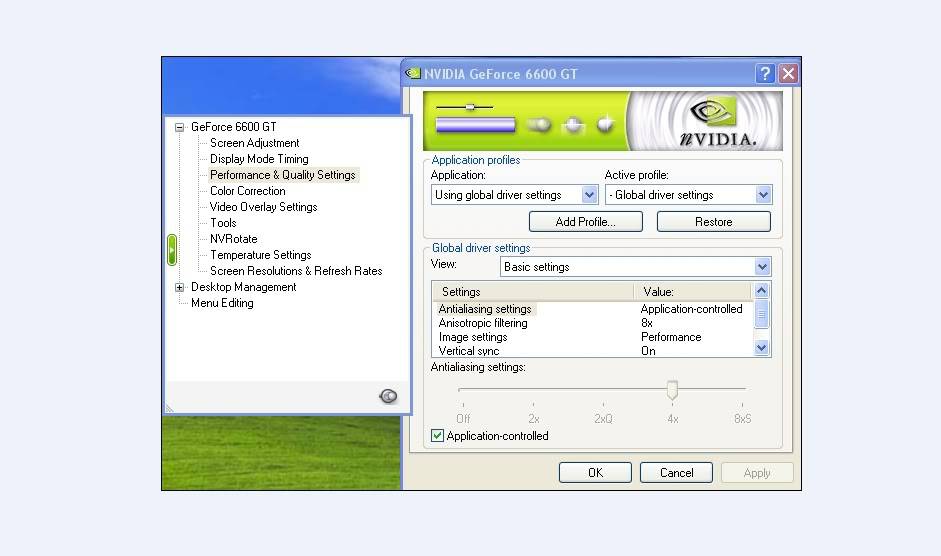
Nice sig Wing-Man. 👍
Thanks for all your help with graphics settings. Just one thing you said sharpeness setting should be +1 do you know what where this setting is on the geforce 6600gt as I cant seem to find it.
Thanks
David
Greekman72 wrote:
Nice sig Wing-Man. 👍
Thanks Greekman72 😉
Blackrider wrote:
Thanks for all your help with graphics settings. Just one thing you said sharpeness setting should be +1 do you know what where this setting is on the geforce 6600gt as I cant seem to find it.
Thanks
David
Sorry for not responding earlier.
I couldnt find this setting in my card too(Nvidia 6600)  Apologise for not notice it to you and thanks for the point. 😉
Apologise for not notice it to you and thanks for the point. 😉
Still does not answer your question? Ask a new question!
If the question and answers provided above do not answer your specific question - why not ask a new question of your own? Our community and flight simulator experts will provided a dedicated and unique answer to your flight sim question. And, you don't even need to register to post your question!
Search our questions and answers...
Be sure to search for your question from existing posted questions before asking a new question as your question may already exist from another user. If you're sure your question is unique and hasn't been asked before, consider asking a new question.
Related Questions
Flight Sim Questions that are closely related to this...


 Jump to latest
Jump to latest


