Need Help in Nvidia Control Panel
Hey everyone.
Need some help setting my NVidia Control panel up to work awesome with Flight Sim 9.
I've taken some pics of the settings below. can anyone tell me what to change to get the best results for flight sim 2004?
I.e. what are the best Nvidia control panel settings for FS2004 - can you recommend settings like antialiasing mode, texture filtering... etc.
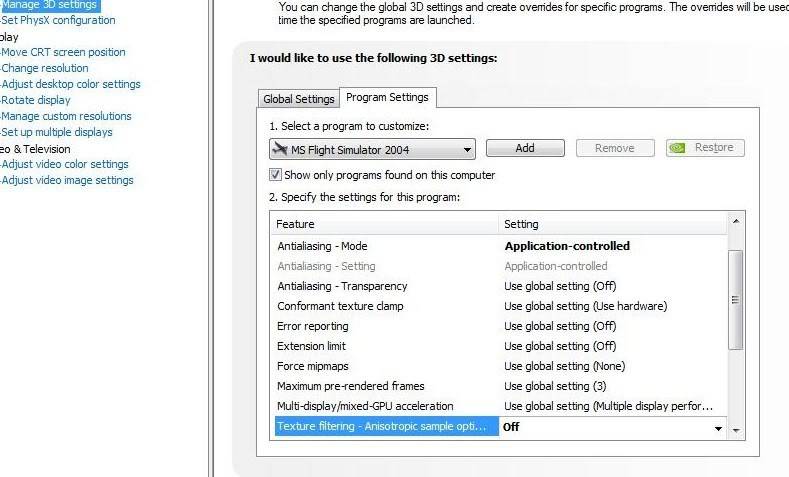
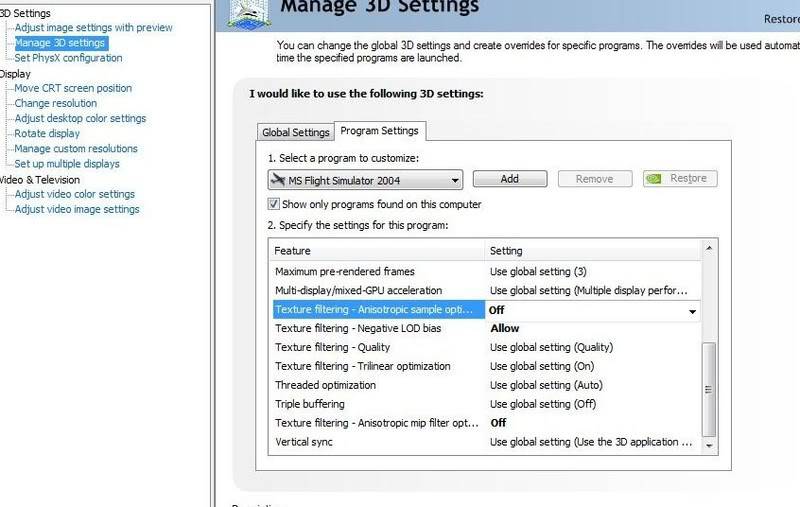
Thanks for the help.
EDIT: Now fixed! Thanks to Cheeks.
 1 Answers
1 Answers
Glad to see someone still enjoying Flight Sim 2004 (FS9) - it's truly a classic gem in the flight simulation world! Setting up the NVidia Control Panel to get the most out of your sim can be a bit tricky, but let's get into the ideal settings for FS2004, keeping in mind that some of these recommendations might be relevant to more recent platforms like Microsoft Flight Simulator 2020 and X-Plane 12.
Antialiasing Mode:
Recommendation: Select "Override any application setting".
This allows the NVidia driver to take charge, offering smoother lines and less 'jagginess' on aircraft and scenery.
Antialiasing Setting:
Recommendation: This depends on your GPU's power. For most modern cards, you can safely go with "4x" or "8x". This enhances the smoothness of edges, but remember that higher values can affect performance.
Texture Filtering - Anisotropic Sample Optimization:
Recommendation: "On". This can offer better performance by reducing the quality of anisotropic samples.
Texture Filtering - Negative LOD Bias:
Recommendation: Set to "Allow". This assists in maintaining sharper textures at a distance.
Texture Filtering - Quality:
Recommendation: Go for "High Quality". This ensures textures appear their best, especially noticeable on runway textures and aircraft liveries.
Triple Buffering:
Recommendation: "On" if you're using V-Sync. This can assist in smoother frame rates.
Vertical Sync:
Recommendation: "Use the 3D application setting". This prevents screen tearing. If you experience performance issues, you might turn it off to see if it improves.
From my knowledge, while these settings generally offer a good balance between quality and performance, there's no 'one-size-fits-all'. It's always a good practice to adjust, test in-game, and fine-tune based on your preferences and system capabilities.
Lastly, always make sure your NVidia drivers are up-to-date. NVidia often releases driver updates which can provide better compatibility and performance with a variety of applications, including flight sims. Check the NVidia website periodically for driver updates.
Happy flying and I hope these adjustments elevate your flying experience in FS2004!
Still does not answer your question? Ask a new question!
If the question and answers provided above do not answer your specific question - why not ask a new question of your own? Our community and flight simulator experts will provided a dedicated and unique answer to your flight sim question. And, you don't even need to register to post your question!
Search our questions and answers...
Be sure to search for your question from existing posted questions before asking a new question as your question may already exist from another user. If you're sure your question is unique and hasn't been asked before, consider asking a new question.
Related Questions
Flight Sim Questions that are closely related to this...


 Jump to latest
Jump to latest
