Hello!
I understand the issue you're experiencing with panel lights in Microsoft Flight Simulator X (FSX). You'd prefer to have only the panel lights on without that additional, brighter light. I have a couple of suggestions that might help you achieve the desired effect.
Firstly, try adjusting the flood light intensity for your aircraft. Flood lights are an additional light source that illuminates the cockpit, which might be causing the excessive brightness you're noticing. To adjust flood light intensity, you can locate the Panel_Lighting section within the aircraft's panel.cfg file, and then modify the flood_light_intensity value. Decreasing this value should result in a dimmer flood light. The panel.cfg file can usually be found in the SimObjects\Airplanes[Your Aircraft]\panel folder within the FSX directory.
To give you an example, you may see something like this:
[Panel_Lighting]
flood_light_intensity=1.0
You can reduce the value (e.g., 0.5) to decrease the brightness of the flood light.
Another option is to use custom shaders that modify the way FSX renders lighting. There are various shader packs available on the web that can enhance the overall visual experience, including the panel lights. A popular one is the PTA Tool (Prepar3D Tweak Assistant) by Yuriy Antipin. Although this tool was initially designed for Prepar3D, it can be used with FSX as well.
Please remember to backup your original files before making any changes to avoid potential issues. Additionally, custom shaders might not be compatible with all add-on aircraft, so be cautious when applying them.
I hope one of these suggestions helps you achieve the desired panel light effect in FSX. If you have any further questions or concerns, feel free to ask!
Happy flying!


 First Officer
First Officer 18 Answers
18 Answers
 Jump to latest
Jump to latest
 Chief Captain
Chief Captain Trainee
Trainee



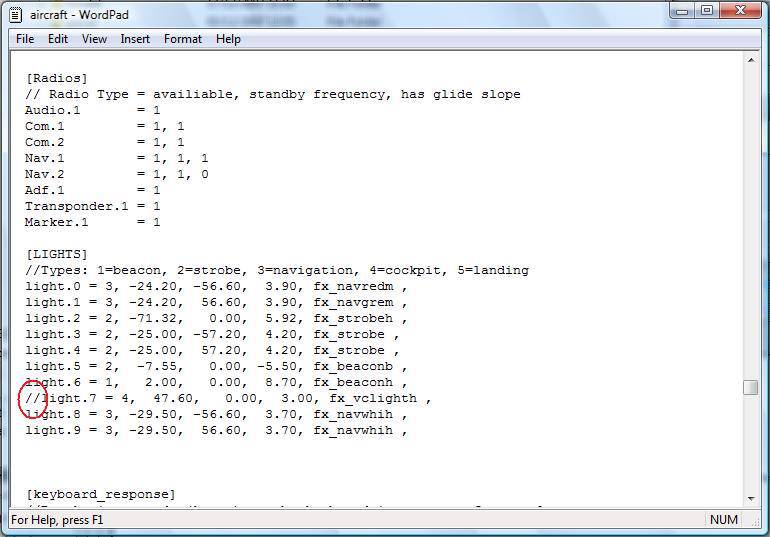
 Captain
Captain
